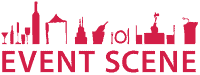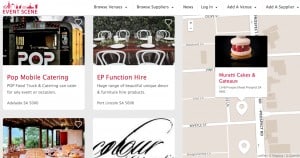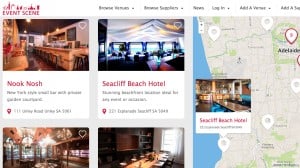Having trouble? Follow the steps below.
Creating a SUPPLIER Listing
To list in the supplier’s section.
- Under ‘Add A Supplier’ in the navigation bar, select ‘Supplier Pricing Plans’. Choose a plan and follow the prompts to purchase.
- Once the purchase has been processed, under ‘Add A Supplier’ you will see ‘Add Your Supplier Listing’. Follow this link and it will take you to the listing form.
- Read the notes about each question in the listing form carefully. However, if you do make a mistake you will easily be able to edit the listing later once it is live.
- Submit your listing. The listing will be approved within 5 working days (often sooner). Once approved it will be live!
Editing a SUPPLIER Listing
Once the listing is live, to go back and make changes:
- Sign in.
- Under your sign-in name in the navigation bar, select ‘Your Listings’.
- Your listing will be there. Select ‘Edit’. This will take you back to the listing form where you can change any of the questions and remove and add new photos.
Creating a VENUE Listing
To list in the venue section.
- Under ‘Add A Venue’ in the navigation bar, select ‘Venue Pricing Plans’. Choose a plan and follow the prompts to purchase.
- Once the purchase has been processed, under ‘Add A Venue’ you will see ‘Add Your Venue Listing’. Follow this link and it will take you to the listing form.
- Read the notes about each question in the listing form carefully. However, if you do make a mistake you will easily be able to edit the listing later once it is live.
- Submit your listing. The listing will be approved within 5 working days (often sooner). Once approved it will be live!
Editing a VENUE Listing
Once the listing is live, to go back and make changes:
- Sign in.
- Under your sign-in name in the navigation bar, select ‘Your Listings’.
- Your listing will be there. Select ‘Edit’. This will take you back to the listing form where you can change any of the questions and remove and add new photos.
Customer Help – Creating a Favorites List
While planning your event, you can save the list of Suppliers & Venues you would like to stay in contact with.
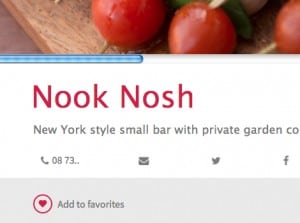
- While signed in, select the Supplier or Venue from the list. On the Supplier/Venue page, select ‘Add to Favorites’ (see heart in image shown here).
- An option to add your own notes as a bookmark will pop up. To save select ‘Bookmark’
- To view your list of favorites, select your login name in the navigation bar. In the drop-down list you will see ‘Favorites’. Select this and you’ll see your list! You can then select any of the Suppliers/Venues on your list to be taken straight back to their page where you can easily contact them.
Still needs some help? Send us your question via the Contact Event Scene link in the footer below.